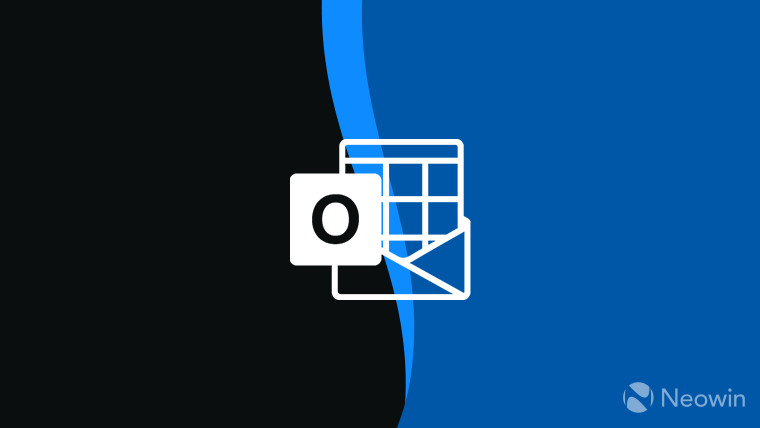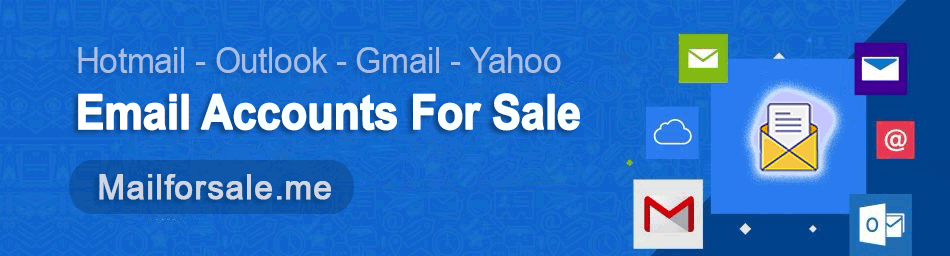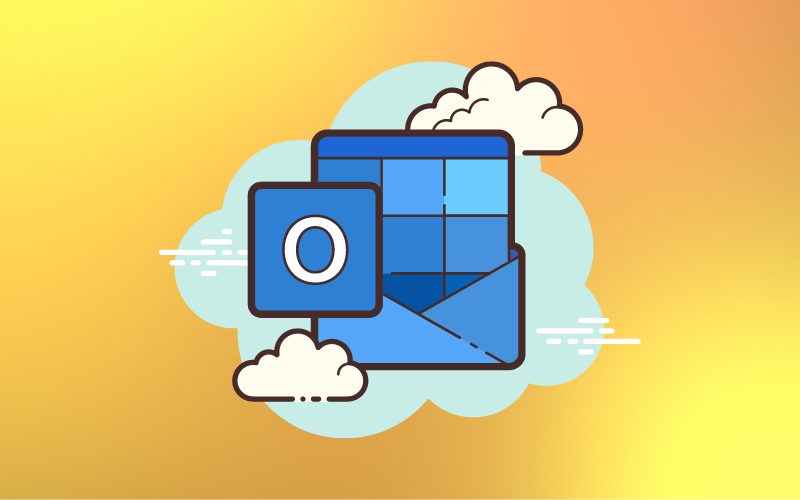This article explains how to add an alternate email address on Outlook.com in case you need to recover your Microsoft Account.
Including a recovery email address is easy to do:
-
Log on to your email account at Outlook.com in a browser.
-
Select your avatar or initials on the far right side of the menu bar to open your My Account screen.
-
Press View account.
-
Select the Security tab at the top of the My Account screen.
-
Choose Update Info in the Update your security info area.
-
Verify your identity, if asked to do so. For example, you may be asked to enter a code sent to your phone number, if you previously entered a recovery phone number.
-
Select Add security info.
-
Choose An alternate email address from the first drop-down menu.
-
Enter an email address to serve as your recovery email address for your Microsoft account.
-
Press Next. Microsoft will email the new recovery address with a code.
-
Enter the code from the email in the Code area of the Add security info window.
-
Press Next to save the changes and add the recovery email address to your Microsoft account.
Verify that the email password recovery address was added by returning to the Update your security info section. Your Microsoft email account should also receive an email that says you updated your security information.
Tip : You can add multiple recovery addresses and phone numbers by repeating these steps. When you want to reset your password, you can choose which alternate email address or phone number the code should be sent to.
Why Do You Need a Recovery Email Address?
Outlook.com is home to your Outlook, Hotmail, and other Microsoft email accounts. Your password is the key to all your email there. If you forget your password though, you'll need to recover your account and create a new one. To simplify the password change, add a secondary email address or phone number to Outlook.com, so that you can reset your password and access your account while keeping your account secure.
A recovery email address makes it easy to change your password and more difficult for your account to be hacked. Microsoft sends a code to an alternate email address to validate you are who you say you are. You enter the code in a field and then you are allowed to make changes to your account—including a new password.
Select a Strong Password
Microsoft encourages its email users to use a strong password with their Microsoft email address. Microsoft's recommendations include:
- Use a password that is significantly different from previous passwords.
- Use a sentence or phrase converted to a string of numbers, initials, and symbols.
- Make your password hard to guess by avoiding names of family members, birthdays, or your favorite band.
- Don't use the same password for another account.
- Don't use a single word that is in the dictionary for your password.
- Don't use common passwords such as password, iloveyou, or 12345678.
Also, Microsoft recommends turning on two-step verification to make it difficult for someone else to sign in to your Microsoft account. With two-step verification activated, whenever you sign in on a new device or from a different location, Microsoft sends a security code that you must enter on the sign-in page.